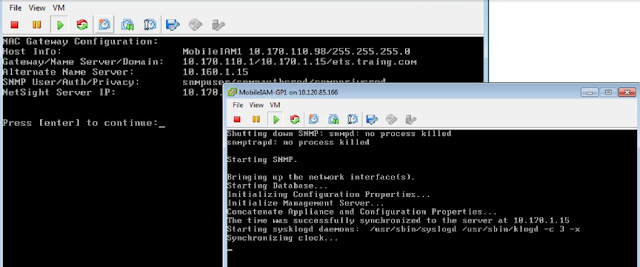このポストでは、Two - Tier の MLAG の設定について、ご紹介したいと思います。
また、Two-Tier のトポロジーは、下記となります。
Two-Tier の設定に関しては、基本的に Single-Tier と同じでございます。
ただし、Two-Tierは、下記の2 点設定を追加します。
//1. スイッチ間 LAG を設定する//
Static LAGの場合:
enable sharing grouping algorithm address-based
LACP LAGの場合:
enable sharing grouping algorithm address-based lacp
//2. LAG port の MLAG をenable する//
enable mlag port peer id
設定例
左側のMLAG PEER - I のスイッチ
右側のMLAG PEER - I のスイッチ
また、Two-Tier のトポロジーは、下記となります。
Two-Tier の設定に関しては、基本的に Single-Tier と同じでございます。
ただし、Two-Tierは、下記の2 点設定を追加します。
//1. スイッチ間 LAG を設定する//
Static LAGの場合:
enable sharing
LACP LAGの場合:
enable sharing
//2. LAG port の MLAG をenable する//
enable mlag port
設定例
左側のMLAG PEER - I のスイッチ
create vlan isc configure vlan isc tag 10 configure vlan isc add ports 1 tagged configure vlan isc ipaddress 198.51.100.1/30 create mlag peer right configure mlag peer right ipaddress 198.51.100.2 enable sharing 2 grouping 2,3 algorithm address-based l3_l4 lacp enable mlag port 2 peer right id 200
右側のMLAG PEER - I のスイッチ
create vlan isc configure vlan isc tag 10 configure vlan isc add ports 1 tagged configure vlan isc ipaddress 198.51.100.2/30 create mlag peer left configure mlag peer left ipaddress 198.51.100.1 enable sharing 2 grouping 2,3 algorithm address-based l3_l4 lacp enable mlag port 2 peer left id 200
左側のMLAG PEER - II のスイッチ
create vlan isc configure vlan isc tag 20 configure vlan isc add ports 1 tagged configure vlan isc ipaddress 198.51.100.5/30 create mlag peer top-right configure mlag peer top-right ipaddress 198.51.100.6 enable sharing 2 grouping 2,3 algorithm address-based l3_l4 lacp enable mlag port 2 peer top-right id 300
右側のMLAG PEER - II のスイッチ
create vlan isc configure vlan isc tag 20 configure vlan isc add ports 1 tagged configure vlan isc ipaddress 198.51.100.6/30 create mlag peer top-left configure mlag peer top-left ipaddress 198.51.100.5 enable sharing 2 grouping 2,3 algorithm address-based l3_l4 lacp enable mlag port 2 peer top-left id 300
参考URL
https://gtacknowledge.extremenetworks.com/articles/How_To/Sample-configuration-for-two-tier-MLAG